My Memories Suite Tutorial 3: Using Quick Pages
My latest tutorial for My Memories Suite is ready to go! Today’s tutorial, the third in the series, teaches you how to use quick pages within the My Memories Suite software. The tutorial assumes that you have already watched tutorial 2 and understand how to add additional content to your program’s directories (which you must do to add quick pages) and then how to physically use quick pages you’ve added within My Memories Suite. It’s a quick and simple video this time (under 8 minutes, whew!), and I’ve put it over at YouTube since YouTube will allow you to watch in high quality and bookmark it for later use.
If you have any questions about the third installment of the My Memories Suite tutorial series I’ve been creating, let me know and I’d be happy to help or explain anything that isn’t clear :)
Need a quick page to use as a test when you follow along with the video? Nab my “Thankful for You” quick page from Sunday — it’s a great way to show off the things you’re thankful for this season :) Happy scrapping!
Updated January 28, 2009: I am now part of the affiliate program and can offer readers of my craft blog who enjoyed this tutorial a $10 discount on the My Memories Suite software, plus an additional $10 to spend in the MMS online store! To get the discount, click the banner link in the upper right corner/sidebar of my blog (Where it says “Get My Memories Suite”) or the link below, and use coupon/promo code STMMMS21122. Enjoy! :D
My Memories Suite $10 discount PLUS $10 to spend in the MMS online store, ORDER NOW! (with code STMMMS21122)
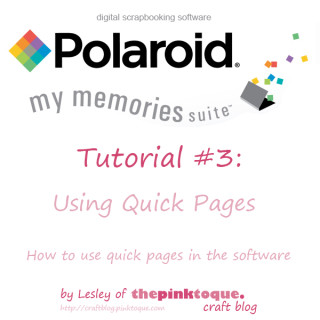






Can you use embellishments and papers purchased from other websites in this software? Also, are there any mask-like capabilities in this software. For instance I have some mask templates that have a floral shaped frame with a black background that you insert the photo into.
Hi Sharon,
Yes, you can use embellishments and papers purchased from other websites in MMS– that’s one of the beauties of this software! I have created an entire video tutorial (I believe it’s the second one) dedicated to showing you how to bring in outside materials for use within the program. :)
Masks are a different story — photo masks are meant to be used in graphics editing software such as Photoshop, GIMP, or Paint Shop Pro, where you can apply masks to a photo layer and manipulate the photo with the mask. My Memories Suite is not a graphics editing program, so you’d have to apply masks in a graphics editing program and save the masked image as a PNG (with a transparent background) to then open and bring into MMS as an embellishment or photo.
Hope that helps! :)
I was’nt sure I would like this site since it was about
The Pink Toque»
Freebies My Memories Suite Scrapbooking Tutorials » My Memories Suite Tutorial 3: Using Quick Pages but I was wrong and thought it was cool and found it on Bing . Thanks and I’ll be back as you update.