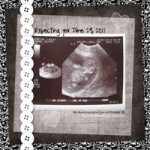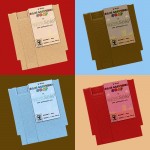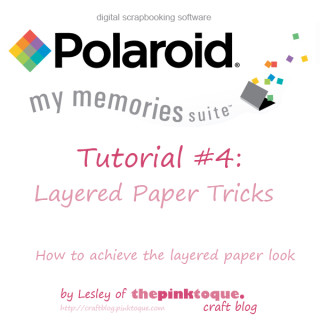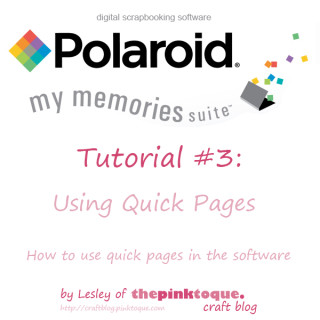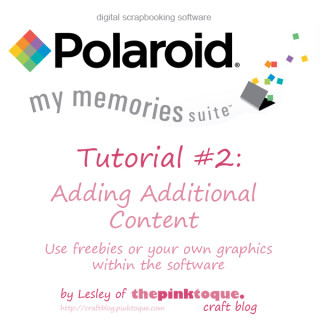Get My Memories Suite v4 FREE this week – no trick, just a treat!
 I know it’s been awhile since I’ve blogged about all of the craftiness going on in my life, but trust me when I say I’ve been busy! My small, handmade geeky soap business, GEEKSOAP, is busier than ever, and most of my free time is spent working on orders and designing fun, new soaps.
I know it’s been awhile since I’ve blogged about all of the craftiness going on in my life, but trust me when I say I’ve been busy! My small, handmade geeky soap business, GEEKSOAP, is busier than ever, and most of my free time is spent working on orders and designing fun, new soaps.
Family Life 2010 Scrapbook Complete
Amongst all of the soap news and designs, you (and I) may have forgotten that I also spend a fair amount of time digital scrapbooking, too! For each of the past 3 years I have created a big, single digital scrapbook that encompasses the entire year in its pages. I’m excited to have finished album #3 this weekend! Family Life 2010 is finally complete. Below are a few example pages, check out the full album on Flickr.
Previous years: Family Life 2009 | Family Life 2008
The Family Life albums are each between 40 and 50 pages of digital scrapbooking goodness, showing off major milestones and events that took place throughout the year. In addition to the Family Life albums, I have also created scrapbooks for other things; my nephew’s first year, my wedding, and other family albums for gifts and in memory sentiments. Not ALL of them are online, but you can find a few other completed albums over on my family Flickr account… such as our Wedding Album, the album I made as a wedding gift for Lucas, and our Christmas 2007 album; my first digital scrapbook ever.
So what on earth do I use to digital scrapbook? For those of you new to my craft blog in the past year or so with the rise of GEEKSOAP fame, you may be wondering. For those of you that have been around for several years, you know how much I am in love with My Memories Suite, the greatest digital scrapbooking software of all time. Literally. As a quick backstory, I learned of My Memories Suite back in 2007; I had moved to Canada and was waiting (patiently) on my immigration status and then finding a job. This meant I was home during the day a lot, and one day in October, I got sucked into an infomercial for this amazing new digital scrapbooking software. I’m normally pretty skeptical of infomercials, but My  Memories Suite looked like the real deal. It just so happened that I had been physically scrapbooking for years prior, and was currently in the middle of scrapbooking my Canadian adventures since moving to the great white north. The problem was that I’d run out of supplies or glue or cute embellishments or paper and just hadn’t gotten around to buying more. I had taken over an entire cabinet of drawers in our basement in Calgary with scraps of papers and various scrapbooking supplies and it was a mess. The idea of digital scrapbooking and using digital products that I could design myself or download from others was intriguing. By the end of the infomercial I had already ordered. The only problem then was that My Memories Suite was new and only available in the U.S. No worries; we were planning to visit my family in Indiana for Christmas. I had My Memories Suite shipped to my parents and patiently awaited for December so that I could get my hands on it.
The rest is history; I fell in love with My Memories Suite at Christmas of 2007 the minute I got my hands on it, and was able to quickly and elegantly scrap our Christmas trip home with family. When we got back to Canada, I got caught up and busy with a teaching job, so MMS took a backseat for a few months. But then I began working on a 2008 Family Life album with the software, determined to leave physical scrapbooking behind from that point forward. The only problem I had was that there wasn’t a lot of info out there on the software; even with the huge wealth of info on the Internet, My Memories Suite was so new of a product that there just wasn’t any good resources out there for it; no tutorials, no tips & tricks, and no additional info on usage. I decided in May of 2008 to write my personal review of the My Memories Suite software after using it for several months, and then I began creating my own My Memories Suite video tutorials on how to get the most out of the software. Over the years, I have made 5 video tutorials for My Memories Suite, which have been recognized by the company itself with great praise. (I even had the president and CEO email me over this past winter holiday as I was putting the finishing touches on a gift album I was making.)
Something interesting to note is how my albums have gotten better over the years. I’ve been using My Memories Suite since December 2007, and every year I use it to scrap my life I get better and better and there’s more and more awesome digital scrapbooking resources out there to use with the software. DigiFree, which I talked about in my review back in 2008, has since moved to Craft Crave, but they are still out there and full of awesome downloadable digital scrapping freebies every day that you can use with My Memories Suite. Not to mention, My Memories Suite itself has designers that create beautiful new kits and templates that you can purchase via the online store. I’ve got a few bookmarked in my wish list until next month when we find out whether we’re having a boy or girl so I can get started working on my baby book.
Speaking of expecting our first child, that’s what’s inspired me lately to get moving on finishing my Family Life 2010 album so that I could begin work on baby stuff. Call it nesting, call it me being organized and/or OCD, but I can’t wait to include the geekling in our Family Life 2011 album and create a separate brag book album for my family to celebrate the birth of our first child. I’ve fallen in love with dinosaurs as a “theme” (boy or girl!) and found some really fantastic scrap kits out there last night that I purchased to use with My Memories Suite. I can’t wait to start working on those layouts!
Interested in My Memories Suite? Read my review and then go and purchase it – due to my affiliation and recognition from the company for my tutorials (and I literally help a handful of people daily via email with MMS questions!), I’ve been given the ability to offer a discount if you are interested in purchasing the software! What are you waiting for? Time to get scrapping!
Venture Brothers Paintings – The Monarch & Dr. Mrs. The Monarch
I know, I know. It’s been awhile since I’ve posted, but I’ve been busy! (Excuses, excuses.) After Gen Con I started a brand new, amazing job right away, and then Lucas and I just moved closer to my work last weekend. Between the new job (which used to have a long daily commute), continuing to create huge amounts of soap to fulfill customer orders, and our recent move, I’ve not had as much time to create other things or update. Now that we’re finally settled, I’m excited about how inspired I am to get crafty again to create new works of art to decorate our new home.
 I LOVE the fact that all of the art on our walls are original prints and artwork by friends and geeky artists, or something I’ve painted myself. My latest creations are acrylic paintings of my favorite animated couple in one of my favorite TV shows of all time, The Venture Brothers. Introducing… The Monarch and Dr. Mrs. The Monarch! (Note: I have yet to do the solid magenta backgrounds on these that I’m planning, so stay tuned to see them 100% completed and on the wall in our office in a future post!)
I LOVE the fact that all of the art on our walls are original prints and artwork by friends and geeky artists, or something I’ve painted myself. My latest creations are acrylic paintings of my favorite animated couple in one of my favorite TV shows of all time, The Venture Brothers. Introducing… The Monarch and Dr. Mrs. The Monarch! (Note: I have yet to do the solid magenta backgrounds on these that I’m planning, so stay tuned to see them 100% completed and on the wall in our office in a future post!)
I based my paintings on images I found online of the pair, which came from screen captures taken from the show. You can see the images I used on the floor in front of each painting in the first photo. The Dr. Mrs. The Monarch was originally going to be done à  la Dr. Girlfriend, but as I worked on her I decided to modify the design to transform her into the Queen Butterfly instead. It seemed fitting; the paintings will soon be hanging above Lucas and I’s matching computer desks next to each other in the new office, and the color scheme of the two together will be more consistent.
It’s been awhile since I’ve painted; I was so tickled with how well these turned out that I may just have to do a few other pieces for the new place. Besides painting, I’m also excited about some digital art I created for our guest bathroom, which I am using to display some geeky-themed soap of mine and @KyleeLane‘s. I envisioned this Andy Warhol-esque design of my Game Cartridge soap and Kylee’s NES Controller soap. I wanted the colors used to match the four colors of the shower curtain and accompanying accessories to tie everything together between the curtain, the walls, and the soap on display. These will be printed at 12″ x 12″ and I created them in Photoshop using photographs I took of our soap. Not bad, hey? I can’t wait to see them up!
In digital scrapbooking news, I’ve even found time to FINALLY update our Family Life 2010 digital scrapbook. Even though it’s been months since I’ve updated, My Memories Suite is always so user friendly and fun that I found myself getting back into the zone and creating new pages quickly to share some of the things that has happened in my family’s life this year. And wow, has 2010 been our year! It’s only September, and already the Family Life 2010 album looks to be on course to surpass last year’s album in length. Which makes sense since there has just been so much good stuff in 2010 and so much that we want to share and remember. :)
 So while soap orders still keep pouring in and there are some exciting things for GEEKSOAP on the horizon (Like being approached for an upcoming feature on an NBC TV segment!), I’ve managed to find time to revisit some of my other crafty passions like painting and scrapbooking, too, and I’m loving this inspirational and creative energy flowing through me right now. Â And now that it’s fall, I’ve got people wanting to purchase my Cthulhu toques again, so I’ve been craving a little knit and crochet time. I’ve got the toques AND some new Cthulhu accessories coming very soon to their own storefront; look for that in the near future! (Like next week.)
So while soap orders still keep pouring in and there are some exciting things for GEEKSOAP on the horizon (Like being approached for an upcoming feature on an NBC TV segment!), I’ve managed to find time to revisit some of my other crafty passions like painting and scrapbooking, too, and I’m loving this inspirational and creative energy flowing through me right now. Â And now that it’s fall, I’ve got people wanting to purchase my Cthulhu toques again, so I’ve been craving a little knit and crochet time. I’ve got the toques AND some new Cthulhu accessories coming very soon to their own storefront; look for that in the near future! (Like next week.)
So much good stuff going on in my life right now, it’s hard not to be ecstatic and want to shout it from the rooftops. I am truly blessed with an amazing husband and some amazing friends, family, and customers who just really inspire me with their love and support to keep on creating in all facets of my life. Thank you. I hope you’ll like what you see coming from me in the near future! <3
Get 10% Off My Memories Suite Software
 You all know how much I love My Memories Suite digital scrapbooking software. (Read my review here!) Recently I blogged about the fantastic new Version 2 that has been released, and now I’m proud to share a discount with you so that you can get your hands on the newest version of My Memories Suite a little more easily.
You all know how much I love My Memories Suite digital scrapbooking software. (Read my review here!) Recently I blogged about the fantastic new Version 2 that has been released, and now I’m proud to share a discount with you so that you can get your hands on the newest version of My Memories Suite a little more easily.
Readers of the Pink Toque Craft Blog can receive a 10% discount off of the very popular (and fabulous) Version 2 of My Memories Suite software just by clicking here!
Remember that Version 2 of MMS comes with 1500 new background papers, 1300 new embellishments and 20 new layouts. Not to mention all of the awesome new features such as zooming in, WordArt Creator, being able to click and manually rotate your embellishments and photos right on the page, having text follow a shape, and so much more! Be sure to check out all of the great new features of Version 2 that I blogged about a few months back (which includes a video walkthrough!). You’re going to love the facelift that My Memories Suite received with V2!
If you’ve been holding back and waiting for a rainy day to purchase My Memories Suite Version 2, now is definitely the time to pick it up at a discount. :) And don’t forget… I’ve created 5 tutorials for My Memories Suite (including the latest one that showcases the new additions with V2) available to help you get started, and I’m always available to answer any questions you have along the way. So what are you waiting for?
My Memories Suite Tutorial 4: Layered Paper Tricks
Finally!! I know it’s been a month since my last tutorial and I meant to get this up a few weeks ago, but as I’m sure you all have experienced… life got busy. Anyway, here is my final tutorial that I have planned for My Memories Suite digital scrapbooking software by Polaroid. I say final only because I can’t think of any other topics to do a tutorial on within the software. If you think of something you’d like me to explain or demonstrate let me know and I’d be happy to make more tutorials :)
This fourth installment of my tutorial series shows you how to achive the layered paper look within the program. Not only does it show you how to layer background papers but it also shows you how you can turn those simple square or rectangular background papers into various shapes, too, when you layer.
If you’d rather watch this on YouTube so you can bookmark it to watch when convenient, head on over to YouTube, where you can also choose to watch in high quality.
Hope you enjoy this latest tutorial and it helps you out. If you have any questions, please don’t hesitate to ask here by replying on the thread or send me an email: craftblog at pinktoque dot com. Oh and special thank to all of you that enjoyed and downloaded my The Road Not Taken quick page on Friday. Glad you liked it! :) Have a great week!
Updated January 28, 2009: I am now part of the affiliate program and can offer readers of my craft blog who enjoyed this tutorial a $10 discount on the My Memories Suite software, plus an additional $10 to spend in the MMS online store! To get the discount, click the banner link in the upper right corner/sidebar of my blog (Where it says “Get My Memories Suite”) or the link below, and use coupon/promo code STMMMS21122. Enjoy! :D
My Memories Suite $10 discount PLUS $10 to spend in the MMS online store, ORDER NOW! (with code STMMMS21122)
My Memories Suite Tutorial 3: Using Quick Pages
My latest tutorial for My Memories Suite is ready to go! Today’s tutorial, the third in the series, teaches you how to use quick pages within the My Memories Suite software. The tutorial assumes that you have already watched tutorial 2 and understand how to add additional content to your program’s directories (which you must do to add quick pages) and then how to physically use quick pages you’ve added within My Memories Suite. It’s a quick and simple video this time (under 8 minutes, whew!), and I’ve put it over at YouTube since YouTube will allow you to watch in high quality and bookmark it for later use.
If you have any questions about the third installment of the My Memories Suite tutorial series I’ve been creating, let me know and I’d be happy to help or explain anything that isn’t clear :)
Need a quick page to use as a test when you follow along with the video? Nab my “Thankful for You” quick page from Sunday — it’s a great way to show off the things you’re thankful for this season :) Happy scrapping!
Updated January 28, 2009: I am now part of the affiliate program and can offer readers of my craft blog who enjoyed this tutorial a $10 discount on the My Memories Suite software, plus an additional $10 to spend in the MMS online store! To get the discount, click the banner link in the upper right corner/sidebar of my blog (Where it says “Get My Memories Suite”) or the link below, and use coupon/promo code STMMMS21122. Enjoy! :D
My Memories Suite $10 discount PLUS $10 to spend in the MMS online store, ORDER NOW! (with code STMMMS21122)
My Memories Suite Tutorial 2: Adding Additional Content
The second installment of the My Memories Suite tutorial series that I’ve been working on is ready for view! This time around I address adding additional content such as freebies or other graphics to the program’s directories for use within the software. This allows you to use digi scrapping freebies (or ANY image files such as clip art from the internet, things you design yourself OR even items you scan!) in My Memories Suite just as if it were pre-loaded content.
The fact that My Memories Suite allows you to use any and all common image files (such as .JPG or .GIF or .PNG) means that your possibilities with the software are endless. While the program comes with tons of pre-loaded backgrounds, embellishments, etc. one day you’ll want to add more, and it’s very easy to do as you can see in Tutorial 2. You’re not just limited to adding just digi scrapping freebies, either. In this tutorial I show you how to add a typical digital scrapbooking freebie kit and how you can scan personal mementos like movie stubs or concert ticket stubs and add them the same way so that you can digitally scrap with physical mementos you’d normally paste in a traditional scrapbook. The sky’s the limit with My Memories Suite, and I’m here to show you how easy it is to make the software your own. Easily add downloaded freebie kits from DigiFree or scan physical objects such as a napkin from your friend’s wedding or a greeting card you’d normally scrap traditionally and use it within My Memories Suite digitally instead!
This is the second tutorial in the My Memories Suite software tutorial series and is roughly 18 minutes total in length. You can check it out over on YouTube where you can bookmark it, download it and save it just in case you don’t have all 18 minutes to spare all at once.  If anything is unclear, just let me know! I have plans for at least 3 other tutorials as well. If you missed the first tutorial, which was an introduction to the software’s basic features and capabilities, click here. Each new tutorial piggybacks off of the previous videos, so you’ll want to watch them all! Stay tuned for more tutorials in the near future, and if you have any suggestions for future tutorials (wondering if My Memories Suite can do this or that? Just ask!) drop me a line and let me know; if it’s not already something I’m planning to do, I’d be happy to make more.
And thanks for the kind comments on yesterday’s Tags and Scraps freebie; I’m glad you enjoy them! :) See you back soon for more goodies. Take care!
Updated January 28, 2009: I am now part of the affiliate program and can offer readers of my craft blog who enjoyed this tutorial a $10 discount on the My Memories Suite software, plus an additional $10 to spend in the MMS online store! To get the discount, click the banner link in the upper right corner/sidebar of my blog (Where it says “Get My Memories Suite”) or the link below, and use coupon/promo code STMMMS21122. Enjoy! :D
My Memories Suite $10 discount PLUS $10 to spend in the MMS online store, ORDER NOW! (with code STMMMS21122)
Updated April 23, 2011: Google Videos is ceasing to exist- you will now find the tutorial above on YouTube, and all links and embeds have been updated to reflect this change :)
My Memories Suite Tutorial 1: Introduction
I’ve received a few emails over the past several months asking me some more specific questions about the digital scrapbooking software I use: My Memories Suite by Polaroid. Â One of the more recent emails I got asked a lot of good questions that I realized isn’t very obvious based on the website ad and video. Â They’re more technical use questions that aren’t modeled on the infomercial or explained on the site for someone who may be trying to check out the program’s capabilities before buying. Â Now that I have been using this amazing software for nearly a year, I felt inspired to create some video tutorials that cover some of the more important aspects of the program and some of the common questions I’ve been asked about it. Â Today I’m releasing my first freebie software tutorial, which is a basic introduction. Â In this video I do a 30 minute walkthrough of the program’s main features and show you the basic capabilities of My Memories Suite. Â The video is embedded below, or you can click here to watch the video over on YouTube, where you can bookmark it and rate it to come back to in case you don’t have 30 minutes all at once to spare.
I hope that the video goes into enough detail to give you a better idea of how powerful My Memories Suite is, and perhaps even encourage you to purchase it for yourself. Â I couldn’t possibly rave more about how much I love it! Â And if you’re a newcomer to the pink toque craft blog, you may wish to read my review of My Memories Suite here. Â Stay tuned, I have FOUR additional tutorial videos planned for this software that I will make and release as soon as I can :) Â And speaking of upcoming things to release, I have so many freebie goodies coming very soon! Â I’ll go ahead and announce that my next freebie will be a 3 day extravaganza starting this Friday (Freebie Friday!) in honour of the start of the new hockey season. Â If you’re a Calgary Flames fan, you won’t want to miss it!
And WOW! Thanks to all of you that downloaded my CU paper edgers freebie the other day — they seem to be quite popular :) And I really appreciate all of the kind comments <3 Â I hope to make some more CU items in the future, too. Â Enjoy the tutorial and I’ll see you back in a few days for the hockey special Freebie Friday!
Updated January 28, 2009: I am now part of the affiliate program and can offer readers of my craft blog who enjoyed this tutorial a $10 discount on the My Memories Suite software, plus an additional $10 to spend in the MMS online store! To get the discount, click the banner link in the upper right corner/sidebar of my blog (Where it says “Get My Memories Suite”) or the link below, and use coupon/promo code STMMMS21122. Enjoy! :D
My Memories Suite $10 discount PLUS $10 to spend in the MMS online store, ORDER NOW! (with code STMMMS21122)
Updated April 23, 2011: Google Videos is ceasing to exist- you will now find the tutorial above on YouTube, and all links and embeds have been updated to reflect this change :)
My Memories Suite: Digital Scrapbooking Goodness
![]() Per usual, I’ve been slacking. Well, sort of. My knitting and sewing projects have been put on the back burner, mostly due to the fact that Lucas and I’s wedding is coming up next month! Yes, I can officially say that our wedding is next month. With that being said aloud, I feel like there are hundreds of things to do in a short amount of time even though I know the major things are taken care of. We officially purchased our wedding bands last night, the last BIG thing on the to do list. Favours have been ordered, my dress fitting is coming up in less than a week, we’ve ordered the personalized matching shirts we plan to wear after the wedding, and I’ve even found time to work on something secret and crafty for Lucas as a wedding gift. Unfortunately I cannot disclose that yet, but you can be sure it’ll be posted and blogged about soon enough next month. Look out Vegas, here we come!
Per usual, I’ve been slacking. Well, sort of. My knitting and sewing projects have been put on the back burner, mostly due to the fact that Lucas and I’s wedding is coming up next month! Yes, I can officially say that our wedding is next month. With that being said aloud, I feel like there are hundreds of things to do in a short amount of time even though I know the major things are taken care of. We officially purchased our wedding bands last night, the last BIG thing on the to do list. Favours have been ordered, my dress fitting is coming up in less than a week, we’ve ordered the personalized matching shirts we plan to wear after the wedding, and I’ve even found time to work on something secret and crafty for Lucas as a wedding gift. Unfortunately I cannot disclose that yet, but you can be sure it’ll be posted and blogged about soon enough next month. Look out Vegas, here we come!
So what have I been doing crafty in the meantime? I’ve stumbled upon digital scrapbooking! Not just recently, but it was only recently I’ve had time to put into giving it a go. Back around Christmas I ordered some really awesome software that got me all excited about the prospects of digital scrapbooking: My Memories Suite by Polaroid. I’ve got several scrapbooks in the basement collecting dust because they’re unfinished. Mostly due to lack of nifty embellishments that you’ve gotta shell out loads of cash for, not to mention several trips to the store to buy. I keep meaning to get back to them, but instead I keep photos and items like movie ticket stubs in a box for whenever I finally do get around to working on them again. Those boxes are collecting dust, too. Back just before Christmas when I was home one day I caught one of those infomercials. Now I know what you’re thinking… BUT this one turned out to be a gem! I watched an hour long program about My Memories Suite and it got me really excited. The idea that I can scrapbook without messy glue and 348993639749574908 little things to have to keep organized (not to mention buy in the first place and then store somehow) on a computer seemed like a really fab idea, especially with as computer geeky as I am. And it is fab! I bought the software and used it to make an album of Lucas and I’s holiday trip to Indiana to visit my family at Christmas. The program made it really easy and it’s soooooo user friendly!
With the wedding coming up next month, I decided I’d try to make our own guest book, and of course I will be making a digital scrapbook album of the wedding itself. I started looking into digital scrapbooking more on the web and have found lots of great, creative resource sites out there. The best part about My Memories Suite (to me) is the fact that the software uses common image file types such as .jpg or .png, which means I am free to add all kinds of new images myself to the software’s directories. Most of the other digital scrapbooking software I tested in comparison to My Memories Suite uses unique file types of their own, so that means you are limited and cannot “think outside the box” and add your own new stuff to use without having to pay the company for new products. This excites me because I’ll be able to use our scanner and scan in images of movie ticket stubs and other items I’d normally glue into a regular scrapbook and add them digitally the same way, just with less mess.
 Another thing I like that I haven’t explored yet with the software is that you can export your digital pages in a huge variety of formats. Not only can you export them as a normal image file like .jpg (which I have done in order to add them to my scrapbook.com gallery) for use on websites, etc., but you can also make DVDs out of your albums and other interactive stuff such as iPod videos. The software lets you add video and sound clips to all of your album pages, making them truly interactive. Then you can export them to DVD and watch each page, including all of the video and sound clips, on your television or iPod. I can’t wait to do an album on the dogs and send a DVD off to my parents, for example. You can ALSO export entire albums or selected pages to the My Memories Suite website and order a photobook from them. The software will export your pages to the Polaroid server and then you can pick and choose how you want them printed and bound into a hardcover or soft cover album that Polaroid will then physically ship to you. Alternatively, there are ways to export the pages in high resolution so that you can take them to a professional printer locally and have the same thing done if you wish. Check out what I have up so far at scrapbook.com: our Christmas 2007 album! It was my first time using My Memories Suite but it turned out great! The more I use it, the more creative I am and the better and better my pages turn out :)
Another thing I like that I haven’t explored yet with the software is that you can export your digital pages in a huge variety of formats. Not only can you export them as a normal image file like .jpg (which I have done in order to add them to my scrapbook.com gallery) for use on websites, etc., but you can also make DVDs out of your albums and other interactive stuff such as iPod videos. The software lets you add video and sound clips to all of your album pages, making them truly interactive. Then you can export them to DVD and watch each page, including all of the video and sound clips, on your television or iPod. I can’t wait to do an album on the dogs and send a DVD off to my parents, for example. You can ALSO export entire albums or selected pages to the My Memories Suite website and order a photobook from them. The software will export your pages to the Polaroid server and then you can pick and choose how you want them printed and bound into a hardcover or soft cover album that Polaroid will then physically ship to you. Alternatively, there are ways to export the pages in high resolution so that you can take them to a professional printer locally and have the same thing done if you wish. Check out what I have up so far at scrapbook.com: our Christmas 2007 album! It was my first time using My Memories Suite but it turned out great! The more I use it, the more creative I am and the better and better my pages turn out :)
It doesn’t really matter what your computer knowledge or creativity limits are, you’ll be able to use this software. It’s very user-friendly and simple, and for those who aren’t sure where to begin, it comes with loads of pre-created templates for various occasions. You can also download more layouts and completed templates from their website for a small fee. But then the beauty, as I mentioned earlier, is that if you’re creative enough you can easily add more images and items to the software yourself since it’s all done with .jpg and .png formatted images. For example, I found some awesome digital scrapbooking blogs and websites that offer free templates and kits — a kit usually including various papers, embellishments, and word art or alphabets — for download. There’s lots of people out there making really awesome digital scrapbooking resources and making them available free or super cheap. With My Memories Suite, you can easily download freebies and add them to the software’s directories and use them with the program just like any of the pre-loaded content. This makes the potential of My Memories Suite limitless to me because I’ll always be able to add more. And I’m just starting to look into how I can make my own digital page kits and getting the hang of designing my own templates. It’s so fun!
I mentioned I found some great resources and freebies, and so I’d like to share my favourites so far. First of all, scrapbook.com is a great resource. Their forums are full of helpful people, and then you can show off your scrapbooks there, too. And it’s for all forms of scrapbooks, not just digital ones, though there is a handy digital scrappers section. I’ve purchased from ScrapGirls (I got a Vegas themed digital kit to use next month for the wedding — great prices and selection, so I recommend them!) and from My Scrap Shop, too. Lots of fun stuff and good prices, plus you can immediately download your purchase :)
For freebie downloads, you HAVE to check out DigiFree, which has moved to CraftCrave. DigiFree is a digital scrapbooking search engine, and each day it automatically searches for you over 3,000 digital scrapbooking blogs that give away freebies to find the newest freebies and then posts them all on the DigiFree blog. So it’s your one-stop-shop for ALL of the latest digital scrapping freebies within 24 hours of them being released. There’s TONS of freebies every day — make it part of your daily routine!  Download free kits and designing resources, too :) DigiFree is the greatest thing to happen to digital scrapbooking freebies. Ever.
Whew! Well that’s it for now, sorry if my rambling post sounded a bit like an infomercial. I swear that Polaroid did not pay me to write good things about their software — it really is awesome and I love it! I’m super excited about upcoming album ideas I have. I’m totally done with the old way of scrapbooking. It’s too messy and expensive in comparison!
Updated September 29, 2008: I’ve received several emails from people asking more specifics about the features of My Memories Suite and/or how to use it or do some special little tricks within the software. I’ve been inspired to create some video tutorials on using the software and going over the features, with 4 tutorial segments planned already. I should be getting to those soon, so keep checking my blog for the tutorials in the near future. Thanks for reading my review! I hope it has been helpful for you :)
Updated January 28, 2009: I am now part of the affiliate program and can offer readers of my craft blog who enjoyed this review a $10 discount on the My Memories Suite software plus $10 to use on anything in the MMS online store! (That’s like $20 free!) To get the discount, click the banner link in the upper right corner/sidebar of my blog (Where it says “Get My Memories Suite”) or the link below, and use the code STMMMS21122 as the coupon/promo code when you checkout. Enjoy! :D
My Memories Suite V2 SAVE $10 off Regular Pricing + get $10 towards site downloads, ORDER NOW!