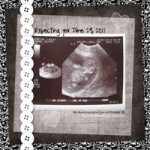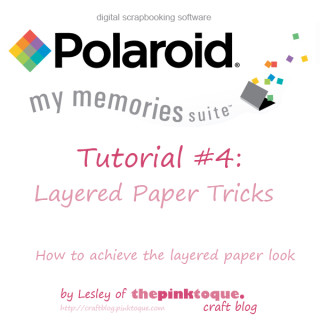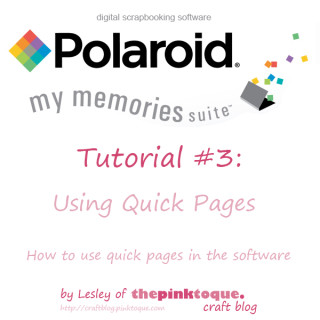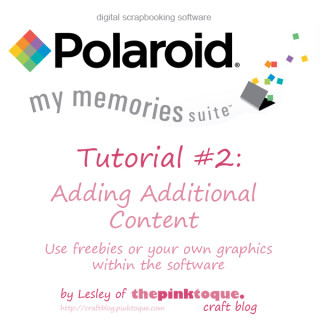Get My Memories Suite v4 FREE this week – no trick, just a treat!
 I know it’s been awhile since I’ve blogged about all of the craftiness going on in my life, but trust me when I say I’ve been busy! My small, handmade geeky soap business, GEEKSOAP, is busier than ever, and most of my free time is spent working on orders and designing fun, new soaps.
I know it’s been awhile since I’ve blogged about all of the craftiness going on in my life, but trust me when I say I’ve been busy! My small, handmade geeky soap business, GEEKSOAP, is busier than ever, and most of my free time is spent working on orders and designing fun, new soaps.
Family Life 2010 Scrapbook Complete
Amongst all of the soap news and designs, you (and I) may have forgotten that I also spend a fair amount of time digital scrapbooking, too! For each of the past 3 years I have created a big, single digital scrapbook that encompasses the entire year in its pages. I’m excited to have finished album #3 this weekend! Family Life 2010 is finally complete. Below are a few example pages, check out the full album on Flickr.
Previous years: Family Life 2009 | Family Life 2008
The Family Life albums are each between 40 and 50 pages of digital scrapbooking goodness, showing off major milestones and events that took place throughout the year. In addition to the Family Life albums, I have also created scrapbooks for other things; my nephew’s first year, my wedding, and other family albums for gifts and in memory sentiments. Not ALL of them are online, but you can find a few other completed albums over on my family Flickr account… such as our Wedding Album, the album I made as a wedding gift for Lucas, and our Christmas 2007 album; my first digital scrapbook ever.
So what on earth do I use to digital scrapbook? For those of you new to my craft blog in the past year or so with the rise of GEEKSOAP fame, you may be wondering. For those of you that have been around for several years, you know how much I am in love with My Memories Suite, the greatest digital scrapbooking software of all time. Literally. As a quick backstory, I learned of My Memories Suite back in 2007; I had moved to Canada and was waiting (patiently) on my immigration status and then finding a job. This meant I was home during the day a lot, and one day in October, I got sucked into an infomercial for this amazing new digital scrapbooking software. I’m normally pretty skeptical of infomercials, but My  Memories Suite looked like the real deal. It just so happened that I had been physically scrapbooking for years prior, and was currently in the middle of scrapbooking my Canadian adventures since moving to the great white north. The problem was that I’d run out of supplies or glue or cute embellishments or paper and just hadn’t gotten around to buying more. I had taken over an entire cabinet of drawers in our basement in Calgary with scraps of papers and various scrapbooking supplies and it was a mess. The idea of digital scrapbooking and using digital products that I could design myself or download from others was intriguing. By the end of the infomercial I had already ordered. The only problem then was that My Memories Suite was new and only available in the U.S. No worries; we were planning to visit my family in Indiana for Christmas. I had My Memories Suite shipped to my parents and patiently awaited for December so that I could get my hands on it.
The rest is history; I fell in love with My Memories Suite at Christmas of 2007 the minute I got my hands on it, and was able to quickly and elegantly scrap our Christmas trip home with family. When we got back to Canada, I got caught up and busy with a teaching job, so MMS took a backseat for a few months. But then I began working on a 2008 Family Life album with the software, determined to leave physical scrapbooking behind from that point forward. The only problem I had was that there wasn’t a lot of info out there on the software; even with the huge wealth of info on the Internet, My Memories Suite was so new of a product that there just wasn’t any good resources out there for it; no tutorials, no tips & tricks, and no additional info on usage. I decided in May of 2008 to write my personal review of the My Memories Suite software after using it for several months, and then I began creating my own My Memories Suite video tutorials on how to get the most out of the software. Over the years, I have made 5 video tutorials for My Memories Suite, which have been recognized by the company itself with great praise. (I even had the president and CEO email me over this past winter holiday as I was putting the finishing touches on a gift album I was making.)
Something interesting to note is how my albums have gotten better over the years. I’ve been using My Memories Suite since December 2007, and every year I use it to scrap my life I get better and better and there’s more and more awesome digital scrapbooking resources out there to use with the software. DigiFree, which I talked about in my review back in 2008, has since moved to Craft Crave, but they are still out there and full of awesome downloadable digital scrapping freebies every day that you can use with My Memories Suite. Not to mention, My Memories Suite itself has designers that create beautiful new kits and templates that you can purchase via the online store. I’ve got a few bookmarked in my wish list until next month when we find out whether we’re having a boy or girl so I can get started working on my baby book.
Speaking of expecting our first child, that’s what’s inspired me lately to get moving on finishing my Family Life 2010 album so that I could begin work on baby stuff. Call it nesting, call it me being organized and/or OCD, but I can’t wait to include the geekling in our Family Life 2011 album and create a separate brag book album for my family to celebrate the birth of our first child. I’ve fallen in love with dinosaurs as a “theme” (boy or girl!) and found some really fantastic scrap kits out there last night that I purchased to use with My Memories Suite. I can’t wait to start working on those layouts!
Interested in My Memories Suite? Read my review and then go and purchase it – due to my affiliation and recognition from the company for my tutorials (and I literally help a handful of people daily via email with MMS questions!), I’ve been given the ability to offer a discount if you are interested in purchasing the software! What are you waiting for? Time to get scrapping!
Get 10% Off My Memories Suite Software
 You all know how much I love My Memories Suite digital scrapbooking software. (Read my review here!) Recently I blogged about the fantastic new Version 2 that has been released, and now I’m proud to share a discount with you so that you can get your hands on the newest version of My Memories Suite a little more easily.
You all know how much I love My Memories Suite digital scrapbooking software. (Read my review here!) Recently I blogged about the fantastic new Version 2 that has been released, and now I’m proud to share a discount with you so that you can get your hands on the newest version of My Memories Suite a little more easily.
Readers of the Pink Toque Craft Blog can receive a 10% discount off of the very popular (and fabulous) Version 2 of My Memories Suite software just by clicking here!
Remember that Version 2 of MMS comes with 1500 new background papers, 1300 new embellishments and 20 new layouts. Not to mention all of the awesome new features such as zooming in, WordArt Creator, being able to click and manually rotate your embellishments and photos right on the page, having text follow a shape, and so much more! Be sure to check out all of the great new features of Version 2 that I blogged about a few months back (which includes a video walkthrough!). You’re going to love the facelift that My Memories Suite received with V2!
If you’ve been holding back and waiting for a rainy day to purchase My Memories Suite Version 2, now is definitely the time to pick it up at a discount. :) And don’t forget… I’ve created 5 tutorials for My Memories Suite (including the latest one that showcases the new additions with V2) available to help you get started, and I’m always available to answer any questions you have along the way. So what are you waiting for?
My Memories Suite Halloween Deal!
Hey readers!
You all know how much I love Polariod’s My Memories Suite digital scrapbooking software. I just wanted to let you know about their great deal for Halloween; check it out!
If you’ve been waiting to purchase My Memories Suite, now is the time to grab it at a fantastic price just in time to scrap those precious Halloween memories. Need some guidance along the way?
- Check out all of the tutorials I’ve created (videos!) on using My Memories Suite along with tips and tricks
- Get even more support from the Facebook Fan Page for My Memories Suite where they share ideas and show off scrapbooking pages and have contests!
Don’t wait! Check out My Memories Suite today; I know you’ll love scrapping memories with it as much as I do :) Happy Halloween!
Tutorial: My Memories Suite Error Resolved
Let’s set the scene: You’ve recently added some new content that you’ve downloaded to the My Memories Suite program directories and you can’t wait to get in and make some fantastic new scrapbook pages with them. You start up the software and rush in to browse in the new directory you’ve created where all the new content is stored. As soon as you do, an error message pops up. Something about a corrupted file. Annoyed, you click ‘OK’ and realize that you were able to “bypass” the error and still access the files after clicking ‘OK’, but the error keeps popping up and you have to click ‘OK’ for all of the errors before you can use anything in that directory. Every. Single. Time. Ouch.
Some of you have experienced this situation multiple times. And many of you have emailed me, asking about the error and how to fix it, or what was causing the problem. Was it the content you downloaded? The error used the term ‘corrupted’ in reference to a particular file as you were browsing content directories; was there a corrupted image file in your download? Rest assured, it’s not anything you’ve done wrong, and believe it or not, the actual image file in your download isn’t corrupted. (Which is why most of you realized you could just click “OK” and it would allow you access to those files.)
Thanks to a helpful Pink Toque Craft Blog reader, Cam, we now have a resolution straight from My Memories Suite customer service that fixes the problem. And the answer is so simple I keep wondering why I never bothered to call them myself.
Apparently Windows Vista doesn’t like to play nice with My Memories Suite. (Wait, Vista isn’t 100% compatible with everything? NO WAI!) You know how when you go browsing for scrapbooking items such as backgrounds or embellishments within the software and you see various thumbnails there to choose from? The first time you browse new content to use within the software that My Memories Suite hasn’t accessed before, the program renders thumbnail versions of every single image file in the new directory when you browse in it right then and there — backgrounds, embellishemnts, etc. — so that when you are browsing your options you have a little preview thumbnail image of the items to choose from. The error comes into play when you’ve added new content, go to browse it within MMS and you use Windows Vista, as Vista doesn’t like to render the thumbnails properly, hence the error message. The error is basically just letting you know that the thumbnail isn’t present and it can’t be rendered, but it forgets to mention that it’s all Vista’s fault.
The Solution?
I know you’re thinking, “Great, Lesley, but how do we FIX it?” Well, after adding new content to your My Memories Suite software, be it additional content you’ve created or you’ve downloaded from others, (See my tutorial on how to add additional content HERE) you need to right click on your shortcut to launch My Memories Suite and choose “Run as Administrator” from the popup menu. If you run MMS as an administrator and THEN go in and browse the new content you added, My Memories Suite will render the thumbnails properly. My Memories Suite only needs to render thumbnails once — the first time the program accesses the new stuff — and then the thumbnails will always be there. So this is why right after adding new content you may get errors for certain embellishments. You will continue to get those errors every time you run My Memories Suite afterwards until those thumbnails are created properly. Once the thumbnails are rendered, the errors will go away.
You will only need to run My Memories Suite as an administrator once after adding new content to your software directories. If later on down the road you add more new content, be sure that the next time you run My Memories Suite that you run it as an administrator and then go browse to the new content so that the thumbnails for the new files are made correctly, and you’ll be good to go. If you ever run into the error while you’re working within the software, simply save what you’re working on, exit out of the program, and restart My Memories Suite, being sure to run it as an administrator. Then go back to the directory you were trying to access before and the errors should be gone.
The only part of this that still doesn’t make sense to me is how Vista decides which files it cannot render properly. Sometimes I get the error after adding new content but other times I don’t get any errors at all. Sometimes it’s not the entire contents of the new directory I’ve added, just a few select files among an entire folder of new stuff that produces the error. Previously I believed it affected files that were small in size or too small of a resolution to be used properly within MMS. I was fairly regularly getting the error on tiny items or very thin ribbons, which tend to be a lot of pixels wide but only a few pixels tall and I thought that was the contributing factor. Perhaps that is part of it; perhaps the reason Vista is having issues rendering these thumbnails has to do with file sizes, dimensions or resolutions. But the most important part to note is that it is not an error or problem with My Memories Suite; it is a Windows Vista problem.
Bottom line: If you’re getting errors about corrupted image files after adding new content, run My Memories Suite as an administrator (right click on your desktop/taskbar shortcut and choose “Run as Administrator” from the popup) and browse to the new directories to ensure thumbnails are rendered properly to alleviate errors. Special thanks to Cam for sharing this information with us :)
My Memories Suite Tutorial 4: Layered Paper Tricks
Finally!! I know it’s been a month since my last tutorial and I meant to get this up a few weeks ago, but as I’m sure you all have experienced… life got busy. Anyway, here is my final tutorial that I have planned for My Memories Suite digital scrapbooking software by Polaroid. I say final only because I can’t think of any other topics to do a tutorial on within the software. If you think of something you’d like me to explain or demonstrate let me know and I’d be happy to make more tutorials :)
This fourth installment of my tutorial series shows you how to achive the layered paper look within the program. Not only does it show you how to layer background papers but it also shows you how you can turn those simple square or rectangular background papers into various shapes, too, when you layer.
If you’d rather watch this on YouTube so you can bookmark it to watch when convenient, head on over to YouTube, where you can also choose to watch in high quality.
Hope you enjoy this latest tutorial and it helps you out. If you have any questions, please don’t hesitate to ask here by replying on the thread or send me an email: craftblog at pinktoque dot com. Oh and special thank to all of you that enjoyed and downloaded my The Road Not Taken quick page on Friday. Glad you liked it! :) Have a great week!
Updated January 28, 2009: I am now part of the affiliate program and can offer readers of my craft blog who enjoyed this tutorial a $10 discount on the My Memories Suite software, plus an additional $10 to spend in the MMS online store! To get the discount, click the banner link in the upper right corner/sidebar of my blog (Where it says “Get My Memories Suite”) or the link below, and use coupon/promo code STMMMS21122. Enjoy! :D
My Memories Suite $10 discount PLUS $10 to spend in the MMS online store, ORDER NOW! (with code STMMMS21122)
My Memories Suite Tutorial 3: Using Quick Pages
My latest tutorial for My Memories Suite is ready to go! Today’s tutorial, the third in the series, teaches you how to use quick pages within the My Memories Suite software. The tutorial assumes that you have already watched tutorial 2 and understand how to add additional content to your program’s directories (which you must do to add quick pages) and then how to physically use quick pages you’ve added within My Memories Suite. It’s a quick and simple video this time (under 8 minutes, whew!), and I’ve put it over at YouTube since YouTube will allow you to watch in high quality and bookmark it for later use.
If you have any questions about the third installment of the My Memories Suite tutorial series I’ve been creating, let me know and I’d be happy to help or explain anything that isn’t clear :)
Need a quick page to use as a test when you follow along with the video? Nab my “Thankful for You” quick page from Sunday — it’s a great way to show off the things you’re thankful for this season :) Happy scrapping!
Updated January 28, 2009: I am now part of the affiliate program and can offer readers of my craft blog who enjoyed this tutorial a $10 discount on the My Memories Suite software, plus an additional $10 to spend in the MMS online store! To get the discount, click the banner link in the upper right corner/sidebar of my blog (Where it says “Get My Memories Suite”) or the link below, and use coupon/promo code STMMMS21122. Enjoy! :D
My Memories Suite $10 discount PLUS $10 to spend in the MMS online store, ORDER NOW! (with code STMMMS21122)
My Memories Suite Tutorial 2: Adding Additional Content
The second installment of the My Memories Suite tutorial series that I’ve been working on is ready for view! This time around I address adding additional content such as freebies or other graphics to the program’s directories for use within the software. This allows you to use digi scrapping freebies (or ANY image files such as clip art from the internet, things you design yourself OR even items you scan!) in My Memories Suite just as if it were pre-loaded content.
The fact that My Memories Suite allows you to use any and all common image files (such as .JPG or .GIF or .PNG) means that your possibilities with the software are endless. While the program comes with tons of pre-loaded backgrounds, embellishments, etc. one day you’ll want to add more, and it’s very easy to do as you can see in Tutorial 2. You’re not just limited to adding just digi scrapping freebies, either. In this tutorial I show you how to add a typical digital scrapbooking freebie kit and how you can scan personal mementos like movie stubs or concert ticket stubs and add them the same way so that you can digitally scrap with physical mementos you’d normally paste in a traditional scrapbook. The sky’s the limit with My Memories Suite, and I’m here to show you how easy it is to make the software your own. Easily add downloaded freebie kits from DigiFree or scan physical objects such as a napkin from your friend’s wedding or a greeting card you’d normally scrap traditionally and use it within My Memories Suite digitally instead!
This is the second tutorial in the My Memories Suite software tutorial series and is roughly 18 minutes total in length. You can check it out over on YouTube where you can bookmark it, download it and save it just in case you don’t have all 18 minutes to spare all at once.  If anything is unclear, just let me know! I have plans for at least 3 other tutorials as well. If you missed the first tutorial, which was an introduction to the software’s basic features and capabilities, click here. Each new tutorial piggybacks off of the previous videos, so you’ll want to watch them all! Stay tuned for more tutorials in the near future, and if you have any suggestions for future tutorials (wondering if My Memories Suite can do this or that? Just ask!) drop me a line and let me know; if it’s not already something I’m planning to do, I’d be happy to make more.
And thanks for the kind comments on yesterday’s Tags and Scraps freebie; I’m glad you enjoy them! :) See you back soon for more goodies. Take care!
Updated January 28, 2009: I am now part of the affiliate program and can offer readers of my craft blog who enjoyed this tutorial a $10 discount on the My Memories Suite software, plus an additional $10 to spend in the MMS online store! To get the discount, click the banner link in the upper right corner/sidebar of my blog (Where it says “Get My Memories Suite”) or the link below, and use coupon/promo code STMMMS21122. Enjoy! :D
My Memories Suite $10 discount PLUS $10 to spend in the MMS online store, ORDER NOW! (with code STMMMS21122)
Updated April 23, 2011: Google Videos is ceasing to exist- you will now find the tutorial above on YouTube, and all links and embeds have been updated to reflect this change :)
My Memories Suite Tutorial 1: Introduction
I’ve received a few emails over the past several months asking me some more specific questions about the digital scrapbooking software I use: My Memories Suite by Polaroid. Â One of the more recent emails I got asked a lot of good questions that I realized isn’t very obvious based on the website ad and video. Â They’re more technical use questions that aren’t modeled on the infomercial or explained on the site for someone who may be trying to check out the program’s capabilities before buying. Â Now that I have been using this amazing software for nearly a year, I felt inspired to create some video tutorials that cover some of the more important aspects of the program and some of the common questions I’ve been asked about it. Â Today I’m releasing my first freebie software tutorial, which is a basic introduction. Â In this video I do a 30 minute walkthrough of the program’s main features and show you the basic capabilities of My Memories Suite. Â The video is embedded below, or you can click here to watch the video over on YouTube, where you can bookmark it and rate it to come back to in case you don’t have 30 minutes all at once to spare.
I hope that the video goes into enough detail to give you a better idea of how powerful My Memories Suite is, and perhaps even encourage you to purchase it for yourself. Â I couldn’t possibly rave more about how much I love it! Â And if you’re a newcomer to the pink toque craft blog, you may wish to read my review of My Memories Suite here. Â Stay tuned, I have FOUR additional tutorial videos planned for this software that I will make and release as soon as I can :) Â And speaking of upcoming things to release, I have so many freebie goodies coming very soon! Â I’ll go ahead and announce that my next freebie will be a 3 day extravaganza starting this Friday (Freebie Friday!) in honour of the start of the new hockey season. Â If you’re a Calgary Flames fan, you won’t want to miss it!
And WOW! Thanks to all of you that downloaded my CU paper edgers freebie the other day — they seem to be quite popular :) And I really appreciate all of the kind comments <3 Â I hope to make some more CU items in the future, too. Â Enjoy the tutorial and I’ll see you back in a few days for the hockey special Freebie Friday!
Updated January 28, 2009: I am now part of the affiliate program and can offer readers of my craft blog who enjoyed this tutorial a $10 discount on the My Memories Suite software, plus an additional $10 to spend in the MMS online store! To get the discount, click the banner link in the upper right corner/sidebar of my blog (Where it says “Get My Memories Suite”) or the link below, and use coupon/promo code STMMMS21122. Enjoy! :D
My Memories Suite $10 discount PLUS $10 to spend in the MMS online store, ORDER NOW! (with code STMMMS21122)
Updated April 23, 2011: Google Videos is ceasing to exist- you will now find the tutorial above on YouTube, and all links and embeds have been updated to reflect this change :)
Score!
Last week I received an email from Michaels with a make-your-own-50%-off-sale coupon (as did everyone else on their mailing list) and Lucas treated me to a shopping spree on Saturday. Wow am I a lucky girl! I used the 50% off coupon on something I’ve needed for a long time … a knitting bag. I’ve been pining for one of the Ravelry totes but it’s on my Christmas list. The fact that I needed something useful for carrying my WIPs around became very apparent this past Thursday when the first official meeting of the SE Calgary Knit & Crochet group took place. We organized on Ravelry. It started with me looking on the Calgary discussion board for any groups that were already meeting way down in the SE. It turned out that there weren’t any, so once it became apparent that there were several showing real interest in the idea, we just decided to make our own. We met at a local Starbucks and it was really great! There were four of us total with one other confirmed to be there next month along with a possible sixth member, too. It was a great way to meet and get to know
each other. As I was getting ready for my first knit-and-crochet-in-public social event, I realized I was carrying my current WIP (a baby blanket for the Ckalieys) around in a Safeway bag. Sad. I managed to scrounge up something for Thursday but I was elated to pick up a real knitting travel bag at Michaels with my coupon and it’s so handy! Just look how pretty!
And that’s not all I got at Michaels. I’ve been carrying around a tattered yarn wish (read: need) list in my purse for all the yarn required to make the Christmas gift items on my to do list this season. Most of it was on sale and so I picked up more yarn in that one trip than I’ve bought over the last several months combined. Needless to say, it was an exciting day :) Just look at all of that luscious yarn!
I’ve got several digital scrapping freebies ready to give away (I’m glad everyone liked the CU paper edgers from yesterday!) but also on the horizon are some tutorials for working with the My Memories Suite digital scrapbooking software I use. I’ve gotten a few emails lately from users asking about its features after they read my review, and now that I’ve had the software for nearly a year and have been using it extensively, I think some tutorials would be a great idea. Inspired by an email I got today, I’m already working on a basic features intro and a tips and tricks for layering paper tutorial. I know it won’t be of much use to those of you who don’t use My Memories Suite, but perhaps the free videos will inspire you and get you excited enough about the software that you’ll want to pick it up for yourself! :) I really can’t rave enough about it.
So that’s what’s new on the crafting front. See you back here soon for more freebies later in the week and some software tutorials. And with all of that great yarn I just got, you can be sure there will be some more WIPs to share in the very near future :) Have a great week! :heart: